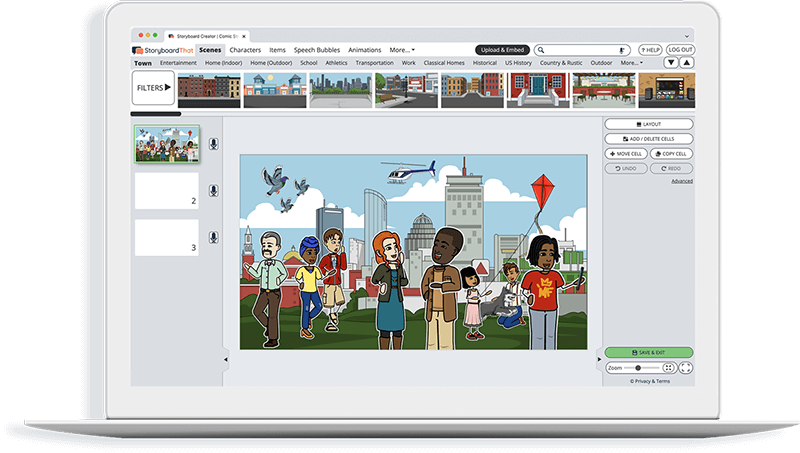Customize Matching Templates
Make your own matching worksheet! No need to start from scratch — save time by using our matching templates below.
If you're assigning this to your students, copy the worksheet to your account and save. When creating an assignment, just select it as a template!
What are Matching Worksheets?
Matching worksheets connect two ideas by using a line drawn across the page or letters and numbers that correspond to two groups. They can be used for matching pictures or words to their meaning. With matching worksheets, all information is presented to the student, but they have to make the right connections.
Why Are They Important and How Are They Best Used?
Matching worksheets are perfect for identifying related items, such as the word 'pig' and the picture of a pig. They are used to solidify understanding of terms and definition, cause and effect, or whenever a connection needs to be made. Use our matching worksheet generator to create engaging and effective activities for students! Matching is also a way to modify harder activities that require the student to provide terms or definitions.
Create Matching Worksheets
To make matching worksheets, choose a worksheet or matching quiz template above! Once you're in the Storyboard Creator, click on each of the elements on the template to change them to fit your needs. When you're done, hit "Save & Exit"! You can print your worksheet right away, or simply keep it in your storyboard library until you are ready to use it.
How to Make a Matching Worksheet with Storyboard That
Choose One of the Premade Matching Worksheet Templates
We have lots of templates to choose from. Take a look at our matching worksheet example for inspiration!
Click on "Copy Template"
Once you do this, you will be directed to the storyboard creator.
Give Your Worksheet a Name
Be sure to call it something related to the topic so that you can easily find it in the future.
Edit Your Worksheet
This is where you will include directions, specific questions and images, and make any aesthetic changes that you would like. The options are endless!
Click "Save and Exit"
When you are finished with your worksheet, click this button in the lower right hand corner to exit your storyboard.
Next Steps
From here you can print, download as a PDF, attach it to an assignment and use it digitally, and more!
Happy Creating!
Frequently Asked Questions about Matching Worksheets
How do I use matching worksheet templates?
Storyboard That’s matching worksheets can be used digitally or printed out! You can take any of our premade templates and make them your own. Choose from any of our matching activity templates, copy, and save!
How can I use matching worksheets for younger students?
Our picture making worksheet maker is so easy to use. One way to use it with younger students is to have the pictures in one column and the words in another column, and have the students match them up!
Can I make a matching quiz?
Yes! Our worksheet maker and matching generator can certainly be used as a matching quiz generator if you would like to make a quiz for your students. The options truly are endless.
Pricing for Schools & Districts
© 2024 - Clever Prototypes, LLC - All rights reserved.
StoryboardThat is a trademark of Clever Prototypes, LLC, and Registered in U.S. Patent and Trademark Office